Windows Updates – 0x8024000B – Failed to install updates
I recently experienced Failed to install updates issues with Windows Updates through Config Mgr. Its a reasonably easy error to fix, and quite common, especially if you are deploying large upgrades, such as Service Packs for SQL.
The error the reported is 0x8024000B(-2145124341)
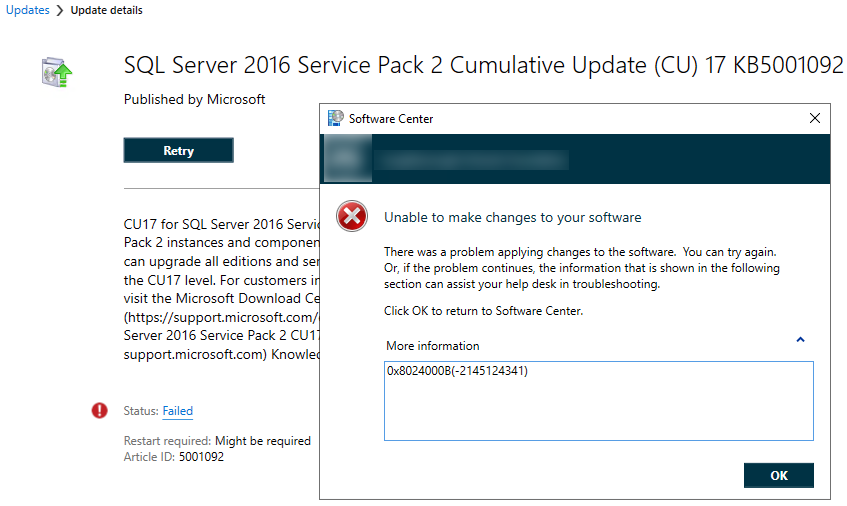


To resolve this error, open your Config Mgr console.
Navigate to Software Library | Software Updates | All Software Updates
Locate the KB you are trying to install (Tip, you can search by KB number in the Config Mgr console)
Right click and choose Properties
In the window that opens up, choose the Maximum Run Time tab
Extend Maximum run time (minutes) and click OK
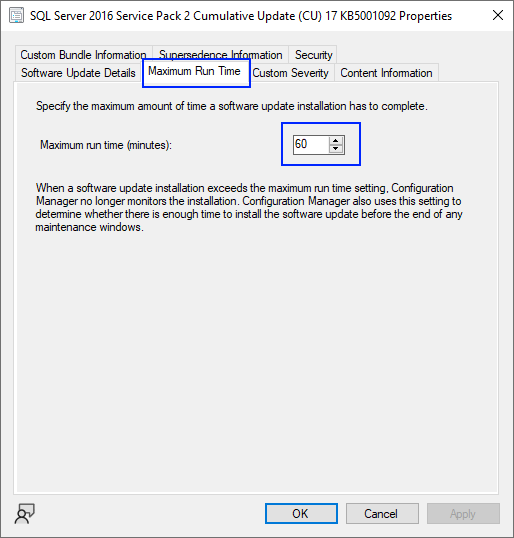
Once you have applied this change to the specific KB, return to the client device and run a Machine Policy Retrieval % Evaluation Cycle. Once this has complete, you should be able to install the update successfully.